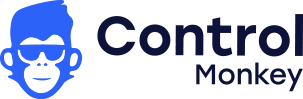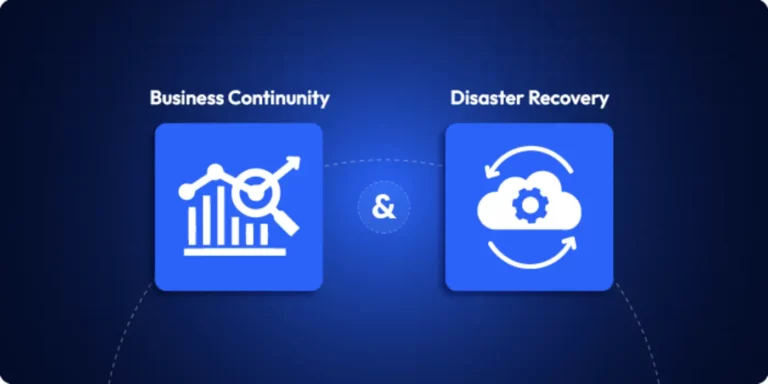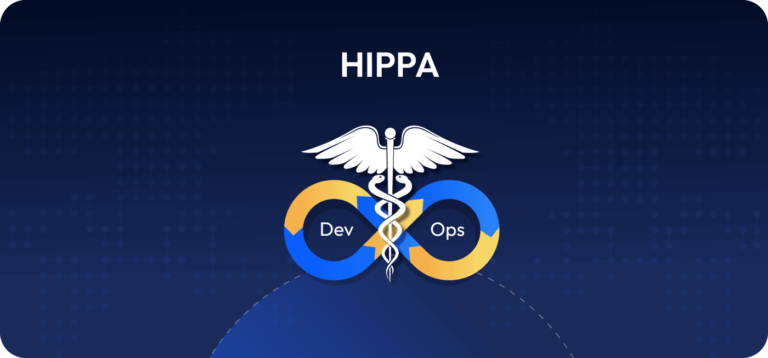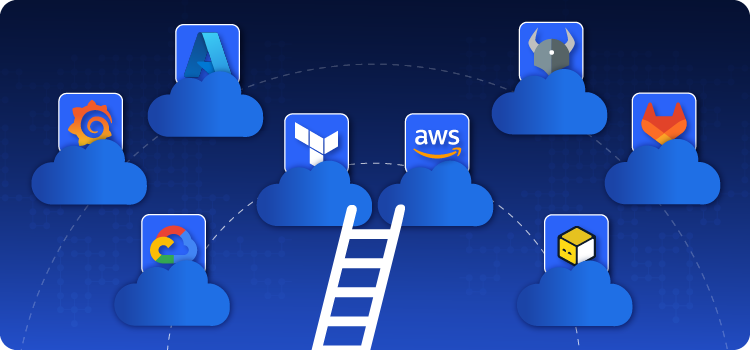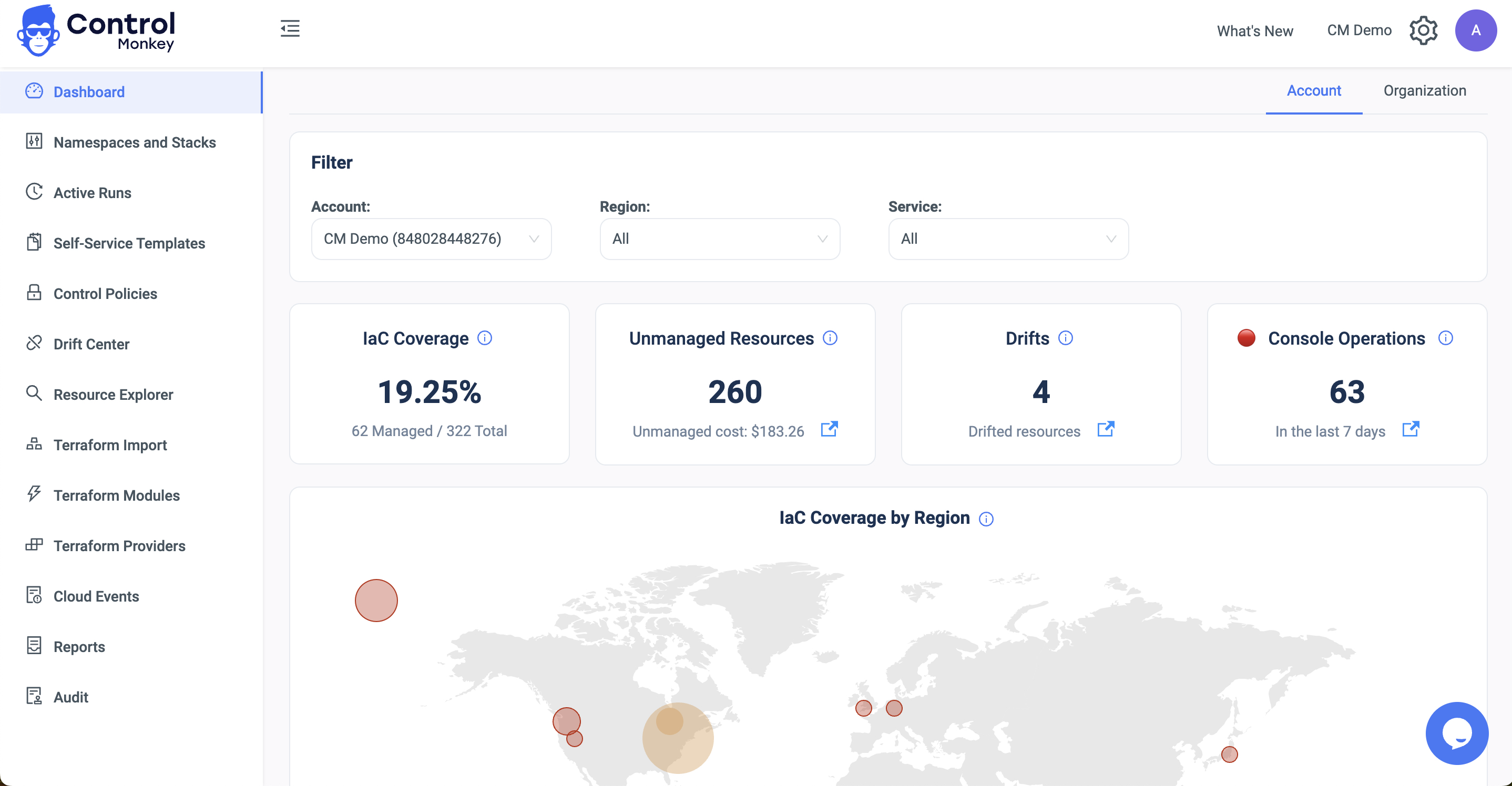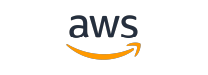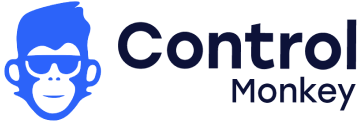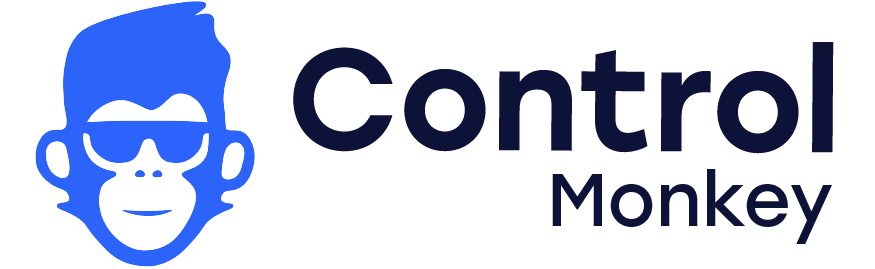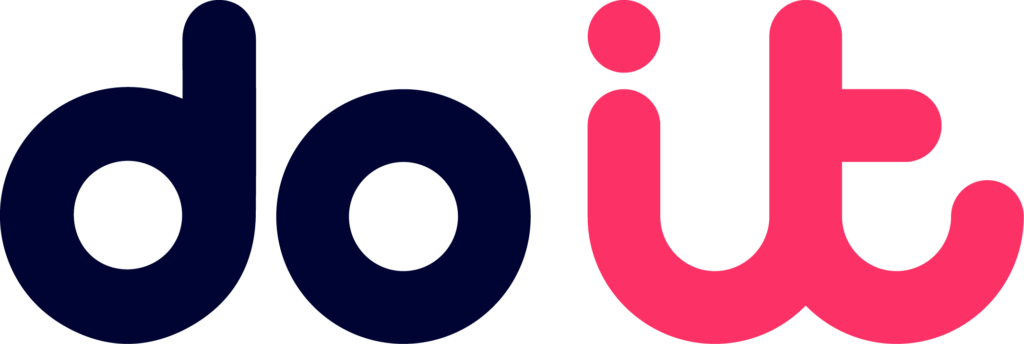Using Terraform to provision AWS infrastructure is an excellent cloud resource automation practice. However, when doing so, you will indefinitely run into errors. Such problems may range from state file dependency to AWS-specific configuration errors. The guide walks you through Debug Terraform and troubleshooting common issues when deploying AWS configurations using Terraform, debugging Terraform state issues, using dependencies, AWS-specific troubleshooting, and using Terraform debug logging to debug issues.
Top 4 Terraform Deployment Issues on AWS
Various issues can occur when deploying resources on AWS through Terraform. Some of the most common ones are:
1. State File Problems
The state file of Terraform maintains infrastructure information. Which tracks resources and can become corrupted or out of sync with AWS resources, causing Terraform to fail.
2. Dependency Errors
AWS objects tend to be interrelated (e.g., a security group must be defined before being applied to an EC2 instance). Deployment errors occur when these interdependencies are handled improperly.
3. AWS-Specific Issues
AWS-specific configuration issues or constraints, such as IAM permissions or issues in a VPC and service limits, often result in errors during deployment.
4 . Debugging Logs
Sometimes, Terraform lacks context about what’s going wrong. That’s where debug logs in Terraform become useful to check what might happen.
Troubleshooting terraform state issues:
The terraform.tfstate is a critical component that keeps your infrastructure current. It tells Terraform what resources exist and keeps information about them.
You can have issues with the state file, e.g., the mismatch between your state file on your machine and the AWS state. The following are how you resolve common state file issues:
- Corrupted State File: If your state file has become corrupted, Terraform cannot apply or plan modifications.
- Out-of-Sync State: The Terraform state might not sync with infrastructure in environments where AWS resources are updated manually (e.g., through ClickOps).
- Missing Resources in State: When Terraform fails to find the resource in a state file, it tries to recreate it.
How to Debug Terraform State File Problems on AWS:
Step 1: Check the State File:
This terraform command can view a listing of all AWS resources in the Terraform state file. This will help identify if any resources are missing or incorrectly recorded.
terraform state list
Step 2: Refresh the State:
Sometimes, Terraform might get out of sync with AWS resources. To force Terraform to update its state by using the terraform refresh command. It will update the state file to represent the current state of your AWS environment.
terraform refresh
Step 3: Remove Resources from the State:
Delete obsolete resources from a Terraform state file when data in it is no longer accurate (e.g., a resource deleted from AWS) using:
terraform state rm <resource_type>.<resource_name>
For example, to terminate an EC2 instance from the state:
terraform state remove aws_instance.control-monkey_instance
Step4: Reimport Resources:
If Terraform has lost track of a resource, you can reimport a resource into a state file through the terraform import command. The command re-syncs the state file from the AWS resource identified by instance ID.
terraform import aws_instance.control-monkey_instance <instance_id>
Debugging Terraform Dependency Problems
In AWS, many resources depend on others. For example, an EC2 requires an AWS security group to be created before it can be attached to other AWS services. These interdependencies often cause deployment failures. For a deeper look at common Terraform errors, including dependency problems, check out our full breakdown. Most fall into two categories: implicit and explicit.
1. Implicit Dependencies:
Terraform automatically presumes some dependencies in some cases, but it is not always correct.
2. Explicit dependencies:
You may need to explicitly state the dependencies to ensure that resources get created in the correct order.
How to Debug Terraform Dependency Issues
1. Run terraform plan
to verify dependency problems. Terraform will display the sequence in which the resources will be created, and will display a dependency problem here.
terraform plan
2. Specify Dependencies Using depends_on
to get Terraform to build things in the right order, use the depends_on meta-argument. Assuming, depending on a security group since we’re creating an EC2 instance, state the dependency:
|
1 2 3 4 5 6 7 8 9 10 11 12 |
resource "aws_security_group" "control-monkey_sg" { name = "control-monkey_sg" description = "Security group for EC2 instance" } resource "aws_instance" "control-monkey_instance" { ami = "ami-0e449927258d45bc4" instance_type = "t2.micro" security_groups = [aws_security_group.control-monkey_sg.name] depends_on = [aws_security_group.control-monkey_sg] } |
3. Refactor Large Configurations:
Large Terraform configurations can create complex dependencies. Splitting your configuration into smaller, modular parts (in other words, working with Terraform modules) can improve code clarity and simplify dependency management.
Common AWS-Specific Issues
On the other hand, there are common AWS issues that you’ll run into. Some of these issues can include:
- IAM permissions: Lack of proper IAM permissions may prevent Terraform from creating resources.
- VPC/Subnet Misconfigurations: Misconfigurations in the VPC setting, route table, or subnet may result in a deployment failure.
- Service Quotas: AWS has quotas for some resources, such as EC2 instances, that may stop additional provisioning.
How to Troubleshoot AWS-Specific Issues:
1. IAM Permissions:
Ensure you possess the correct IAM user or role permissions that allow Terraform to create and manage AWS resources. For instance, to create EC2 instances, the role requires ec2:RunInstancespermission.
EC2 policy example;
|
1 2 3 4 5 6 7 8 9 10 |
{ "Version": "2012-10-17", "Statement": [ { "Effect": "Allow", "Action": "ec2:RunInstances", "Resource": "*" } ] } |
2. Verify AWS Service Limits:
If you see AWS service limit-related errors (for instance, if you’ve reached the limit of the number of EC2 instances per region), verify the AWS Service Limits page and ask that your limits be increased if you need to.
3. VPC and Subnet Configuration:
Misconfigured VPCs or subnets can cause incorrect resource deployment. Double-check your VPC setup, CIDR ranges, and subnet availability in the AWS Management Console.
Debug Terraform Deployments with Logs
Where Terraform does not give enough error context, debug logs are valuable for more insight. Terraform debug output can provide detailed information about the underlying error, making it easier to identify issues. Using Terraform Logs to Debug:
1. Enable Debug Logging:
For detailed logs to be generated, set the TF_LOG environment variable to DEBUG.
export TF_LOG=DEBUG
2. Run Terraform Command:
Execute the Terraform command (terraform plan or terraform apply) to see the detailed debug output information. This will show internal API calls, resource build steps, and failures, if any.
3. Save Logs to a File:
To analyze saving logs in the future, utilize the TF_LOG_PATH environment variable.
export TF_LOG_PATH=terraform.log
4. Analyze logs:
Review logs with ERROR or WARN logs. Look for failed API calls, invalid arguments, or missing resource dependencies.
Final Thoughts on Debugging Terraform on AWS
Efficient debugging of AWS Terraform deployments requires debugging and utilization of AWS-compliant capabilities. Utilization of these best practice methods will maintain the infrastructure automation process in good and efficient working order. Synchronizing the state file properly, appropriately handling dependencies, and optimizing AWS-specific configurations will avoid deployment issues. In addition, Terraform debug logs also offer greater details in case of a lack of information in the default error messages so you can detect and correct faults that lie below the surface in a timely fashion.
ControlMonkey may enhance your Terraform deployments through automated compliance scanning, live monitoring, and centralized management of your cloud environment. ControlMonkey aligns with Terraform on AWS, facilitates easy problem resolution, and guarantees that your deployments adhere to best practice standards to minimize risk and accelerate development.
FAQ
1. How do I debug Terraform deployments?
Debugging Terraform deployments often involves checking for state file issues, resolving dependency errors, and reviewing AWS-specific configurations. It’s recommended to use the terraform plan command to check for potential issues and apply the terraform refresh command to sync state files.
2. How can I debug Terraform code?
To debug Terraform code, ensure that you need to check for syntax errors, validate the configurations, and use terraform plan to simulate changes. You can also use debug logs by setting the TF_LOG environment variable to DEBUG for detailed insights.
3. How do I debug Terraform in Visual Studio Code?
In Visual Studio Code, Terraform extensions are available to help with syntax highlighting and error detection. You can run Terraform commands directly from the integrated terminal and check for errors in the output to troubleshoot issues effectively.
4. How do I debug the Terraform plan?
To debug the Terraform plan, use terraform plan to simulate the deployment and identify potential issues related to resource dependencies, configuration errors, or state file mismatches.
5. How do I debug Terraform variables?
Check for variable misconfigurations by reviewing your variable definitions and the values provided. You can use the terraform console to inspect variable values during execution to ensure they are being set correctly.
6. How can I run Terraform in debug mode?
To run Terraform in debug mode, set the TF_LOG environment variable to DEBUG. This will provide detailed logs during Terraform operations, allowing you to better understand the underlying issues.